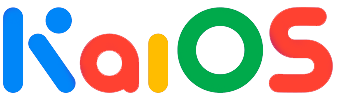The Web Integrated Development Environment (WebIDE) is a browser-based IDE that enables software development or Web development. It can be accessed from a web browser, such as Google Chrome or Mozilla Firefox, allowing for a portable work environment. For Mozilla it was an essential component for the development of Firefox OS, but now it has come in handy for KaiOS.
WebIDE allows you to connect the Firefox Developer Tools to a number of other browsers. With it, you first set up one or more "runtimes (an environment in which you'll run and debug the app and that could be a KaiOS device or a Firefox OS simulator installed on the desktop itself)".
Next, you create an app or open an existing one. If you want to create a new app you can start with a template that includes the directory structure and the minimum boilerplate you need to get started, or a more complete template that shows how to use a privileged API.
WebIDE shows your app's files in a tree, and you can edit and save them using a built-in source editor. Of course, you don't have to use the built-in editor: you can develop your app entirely outside WebIDE, and only use it for debugging. Finally, you can install the app in one of the runtimes and run it. You can then open the usual suite of developer tools (the Inspector, Console, JavaScript Debugger and so on) to examine and modify the running app.
How to install an app using WebIDE
Here is a video guide:
To use any WebIDE function, your device must be debug-enabled in which case you can access and configure it as follows:
Enable the debug mode on your device;
Connect the device to the PC using a USB cable;
Open WebIDE and connect to the "Remote runtime" (this should work on the official Kaiostr emulator), if not seen, start the "adb forward tcp:6000 localfilesystem:/data/local/debugger-socket" command and click again on "Remote runtime". If an error message about build date mismatch appears, you can safely ignore it. If the connection doesn't work, try rebooting the phone, running the "adb forward" command and connecting again. NOTE: the "adb forward" command is not needed using the offical emulator "KaiOSRT".
Select the application's folder in the "Open packaged app" button of WebIDE.
With the triangular "Play button" at the top center of WebIDE, the app will be installed on your phone.
More details on the jailbreak in the dedicated guide: